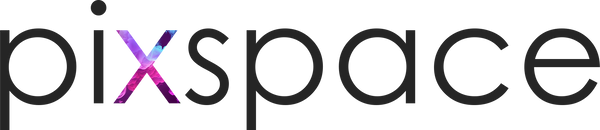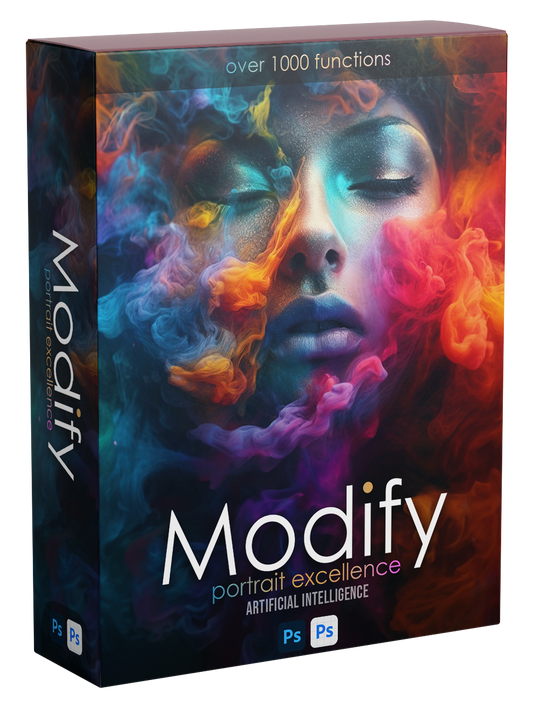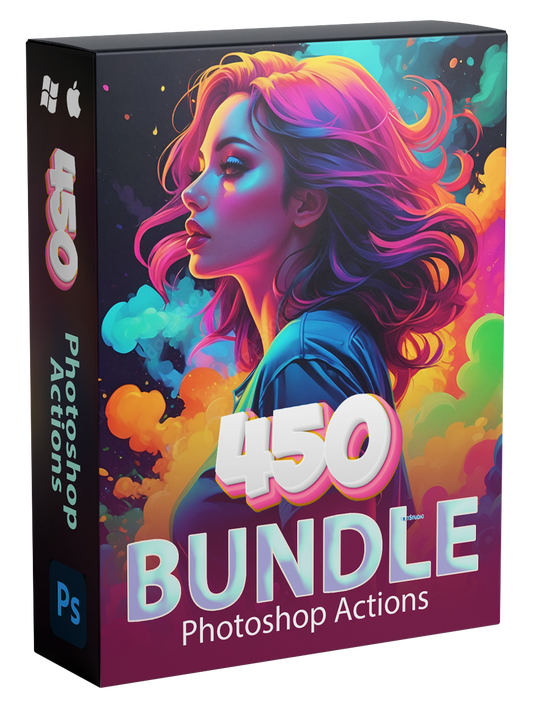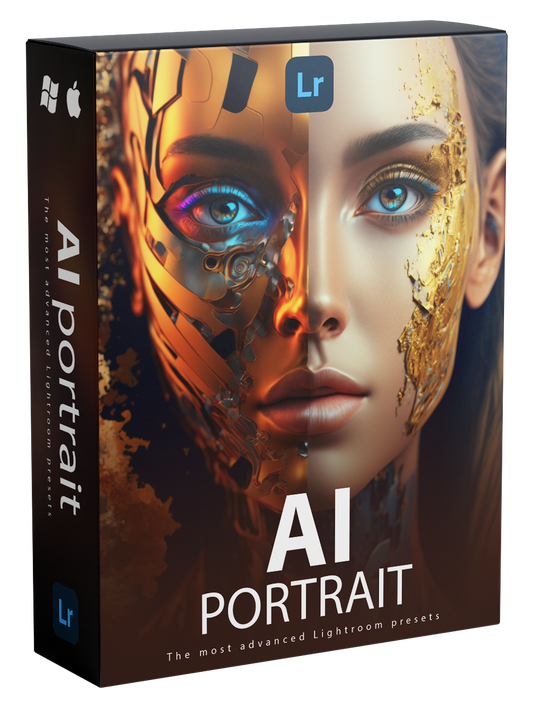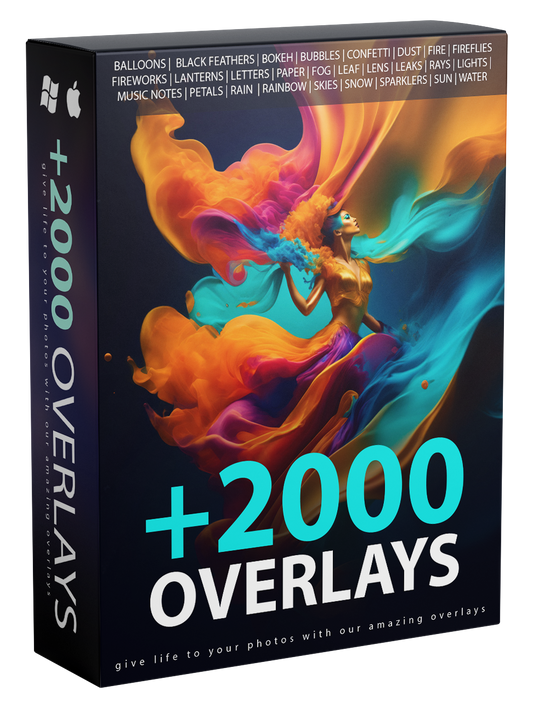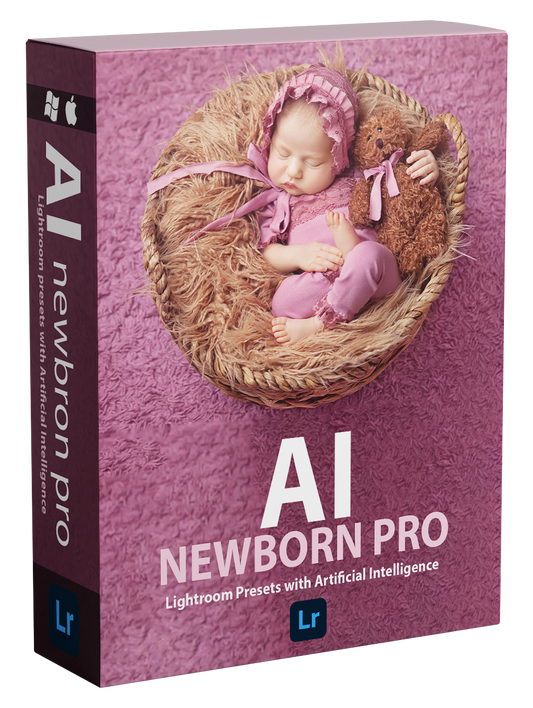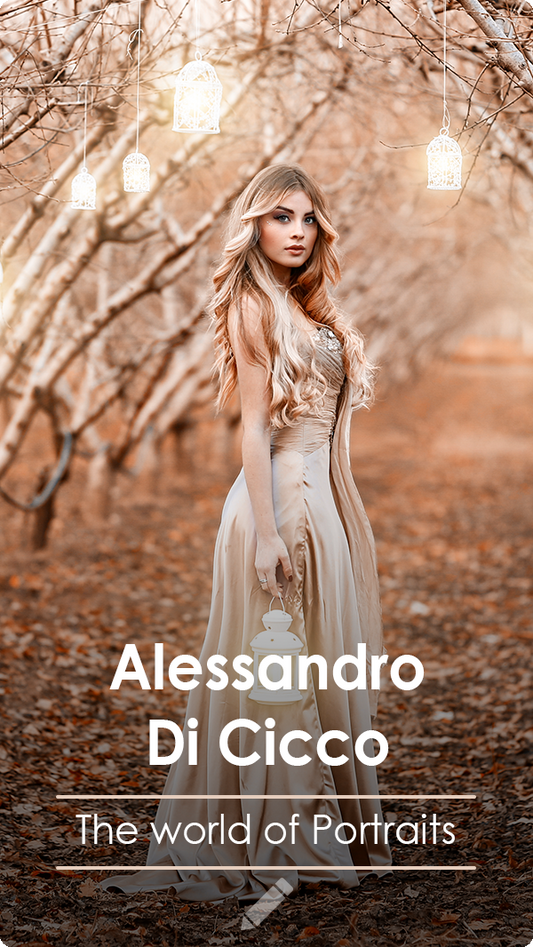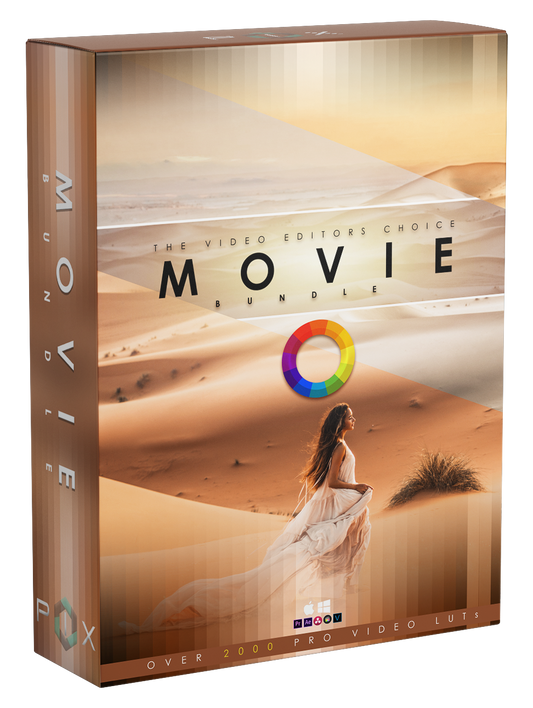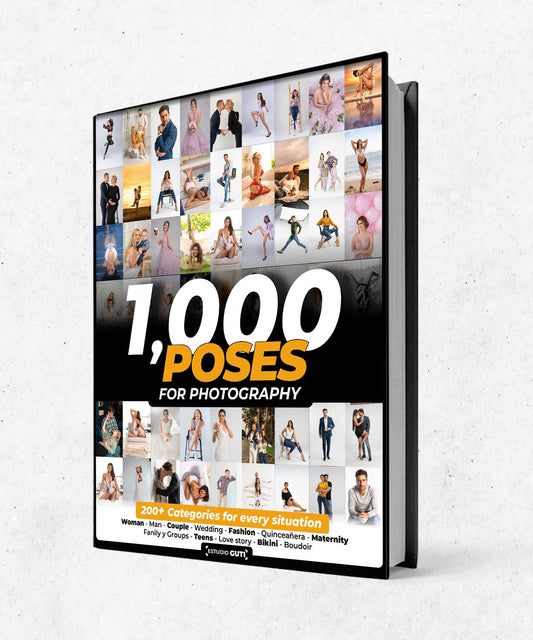Are you ready to take your Photoshop skills to the next level? Are you tired of spending hours on editing tasks that could be completed in minutes? Look no further! In this blog, we'll explore a treasure trove of shortcuts that will revolutionize the way you work in Adobe Photoshop. From basic adjustments to advanced techniques, these shortcuts will help you navigate Photoshop with speed and precision, allowing you to unleash your creativity like never before.
Why Shortcuts Matter
Before we dive into the world of Photoshop shortcuts, let's understand why they're indispensable. Shortcuts are keystroke combinations that allow you to perform tasks quickly without having to navigate through menus or use the mouse extensively. By incorporating shortcuts into your workflow, you can significantly reduce editing time, increase productivity, and achieve consistent results with ease.
Basic Navigation Shortcuts
Let's kick things off with some basic navigation shortcuts that will help you move around Photoshop seamlessly:
- Ctrl + N (Cmd + N): Open a new document.
- Ctrl + O (Cmd + O): Open an existing document.
- Ctrl + S (Cmd + S): Save your work.
- Ctrl + W (Cmd + W): Close the current document.
- Ctrl + Tab (Cmd + Tab): Switch between open documents.
- Ctrl + Shift + N (Cmd + Shift + N): Create a new layer.
- Ctrl + Shift + S (Cmd + Shift + S): Save As.
Editing Shortcuts
Now, let's explore editing shortcuts that will enhance your Photoshop workflow:
- Ctrl + Z (Cmd + Z): Undo your last action.
- Ctrl + Shift + Z (Cmd + Shift + Z): Redo your last action.
- Ctrl + X (Cmd + X): Cut selected pixels.
- Ctrl + C (Cmd + C): Copy selected pixels.
- Ctrl + V (Cmd + V): Paste copied or cut pixels.
- Ctrl + T (Cmd + T): Transform selected layer.
- Ctrl + Shift + Alt + E (Cmd + Shift + Option + E): Create a merged copy of all visible layers.
- Ctrl + Alt + Z (Cmd + Option + Z): Step backward in History.
Advanced Shortcuts
For those seeking to elevate their Photoshop skills, here are some advanced shortcuts:
- Ctrl + J (Cmd + J): Duplicate selected layer.
- Ctrl + Shift + Alt + N (Cmd + Shift + Option + N): Create a new layer and merge it down with the layer below.
- Ctrl + Alt + Shift + K (Cmd + Option + Shift + K): Convert to Smart Object.
- Ctrl + Alt + G (Cmd + Option + G): Create a clipping mask.
- Ctrl + Shift + Alt + S (Cmd + Shift + Option + S): Save for Web.
- Ctrl + Shift + I (Cmd + Shift + I): Invert selection.
- Ctrl + Alt + Shift + S (Cmd + Option + Shift + S): Save As a copy.
- Ctrl + Shift + Alt + T (Cmd + Shift + Option + T): Repeat the last transformation.
Customizing Shortcuts
Did you know you can customize shortcuts in Photoshop to suit your preferences? Here's how:
- Go to Edit > Keyboard Shortcuts.
- From here, you can customize existing shortcuts or create new ones to streamline your workflow further.
Conclusion
Mastering shortcuts in Photoshop is the key to unlocking a faster, more efficient editing process. By incorporating these keystroke combinations into your workflow, you'll be able to breeze through editing tasks with precision and ease. Whether you're a beginner or a seasoned pro, these shortcuts will help you unleash your creativity and take your Photoshop skills to new heights. So, what are you waiting for? Start practicing these shortcuts today and watch your editing workflow transform!