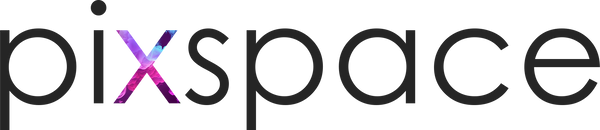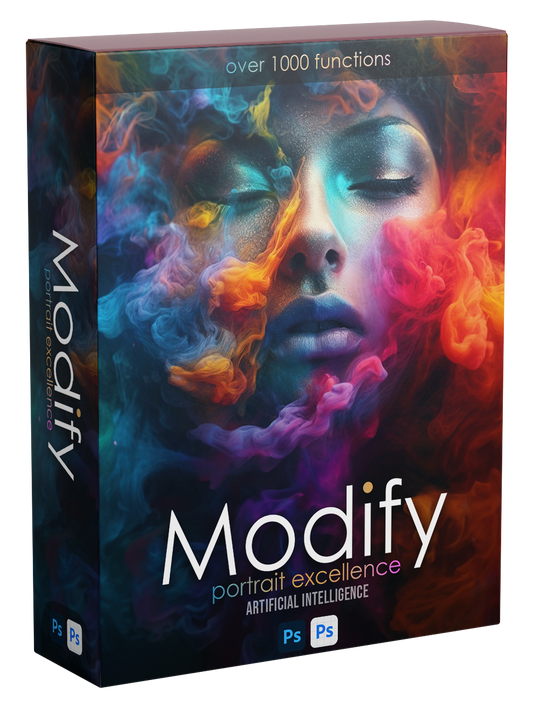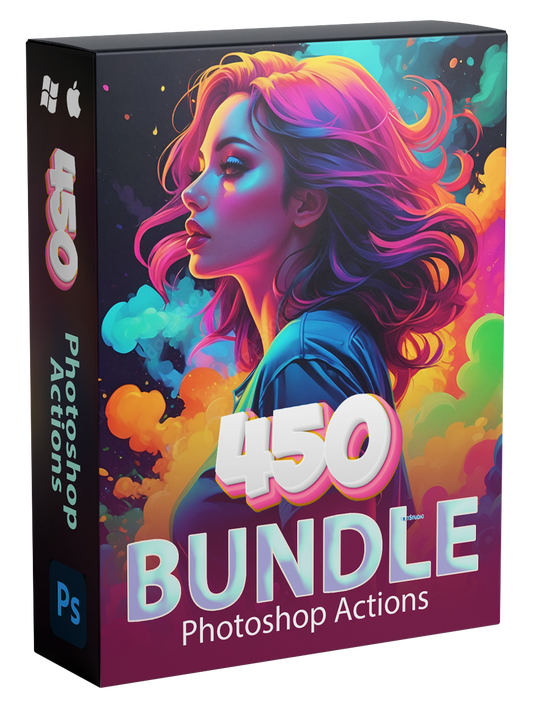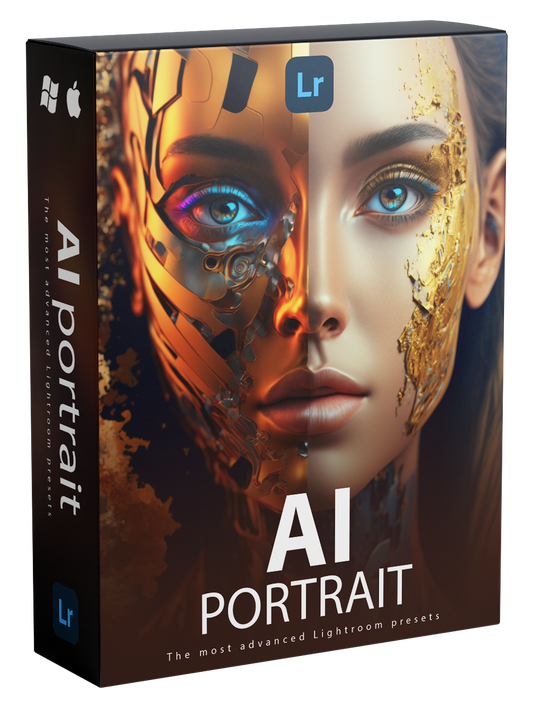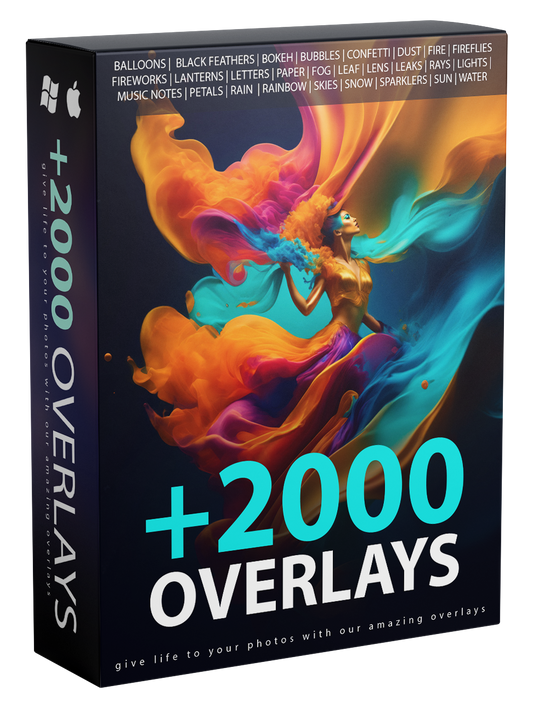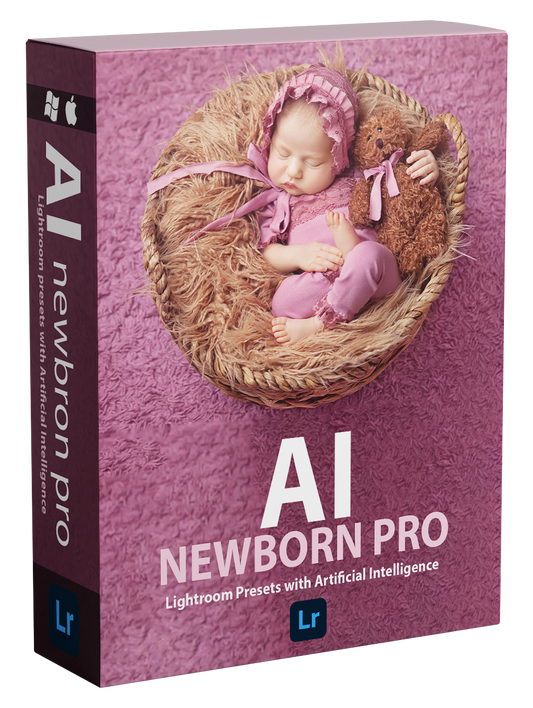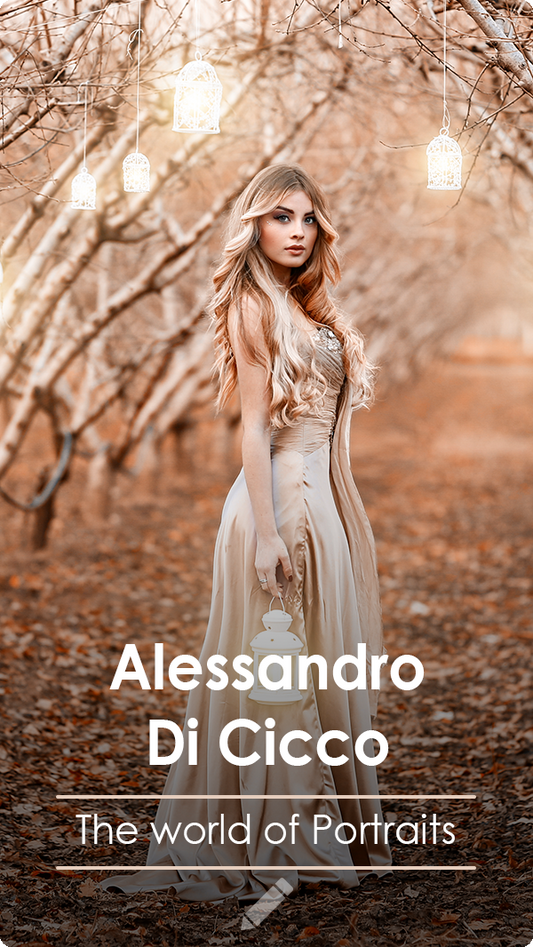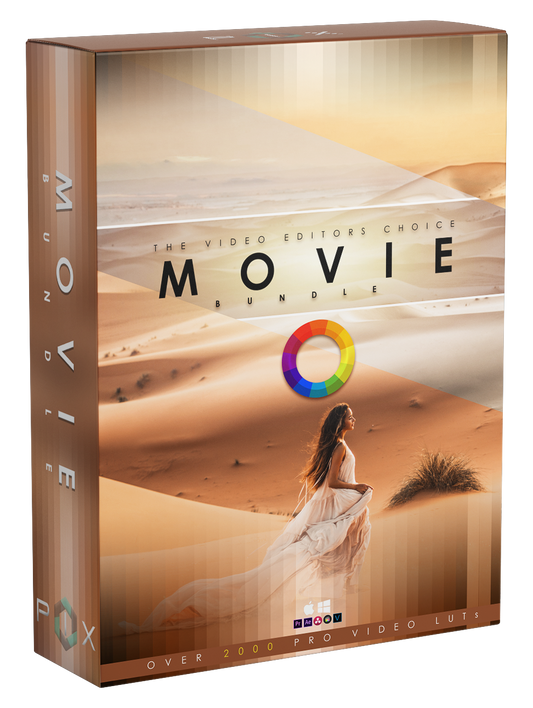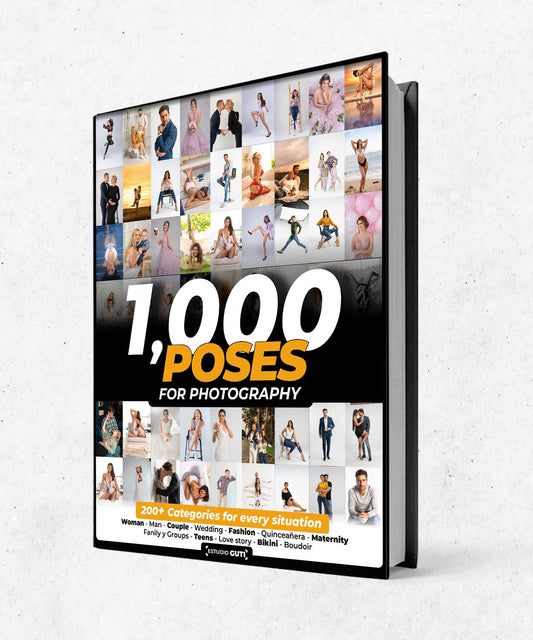Adobe Photoshop is a powerful image editing software that offers a wide range of features and tools for professional photographers and graphic designers. However, navigating through the software and accessing all of its features can be time-consuming, especially for beginners. To help you work more efficiently, here is a list of some of the most useful shortcuts in Photoshop:
-
Ctrl + N: Create a new document.
-
Ctrl + O: Open an existing document.
-
Ctrl + S: Save the current document.
-
Ctrl + Shift + S: Save the current document with a new name.
-
Ctrl + Z: Undo the last action.
-
Ctrl + Shift + Z: Redo the last action.
-
Ctrl + A: Select the entire image.
-
Ctrl + D: Deselect the current selection.
-
Ctrl + T: Transform the current selection.
-
Ctrl + J: Duplicate the current layer.
-
Ctrl + Shift + N: Create a new layer.
-
Ctrl + Alt + Shift + E: Merge all visible layers.
-
Ctrl + Shift + Alt + E: Merge all layers and create a new layer.
-
Ctrl + G: Group the selected layers.
-
Ctrl + Shift + G: Un-group the selected layers.
-
Ctrl + Alt + Shift + C: Copy the current layer style.
-
Ctrl + Alt + Shift + V: Paste the current layer style.
-
Ctrl + Alt + Shift + D: Clear the current layer style.
-
Ctrl + Alt + Shift + S: Save the current layer as a new document.
-
Ctrl + Shift + Alt + S: Save the current document as a copy.
-
Ctrl + Shift + Alt + L: Load the last saved version of the current document.
-
Ctrl + Shift + Alt + N: Create a new document from the last saved version.
-
Ctrl + Alt + Shift + I: Invert the colors of the current selection.
-
Ctrl + Shift + Alt + R: Rotate the current document 90 degrees clockwise.
-
Ctrl + Shift + Alt + P: Print the current document.
These shortcuts can save you a lot of time and effort when working in Photoshop, and help you become more efficient and productive. However, these shortcuts are just the tip of the iceberg, and Photoshop offers many other shortcuts and features that can help you work more effectively. I recommend checking the Photoshop official documentation or taking a course to learn more about the software and its capabilities.